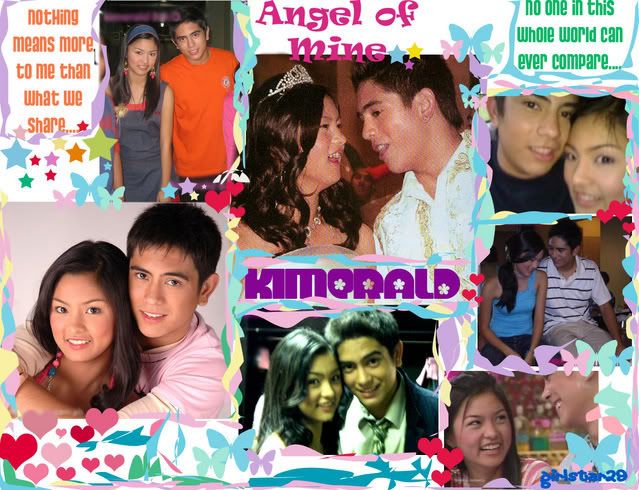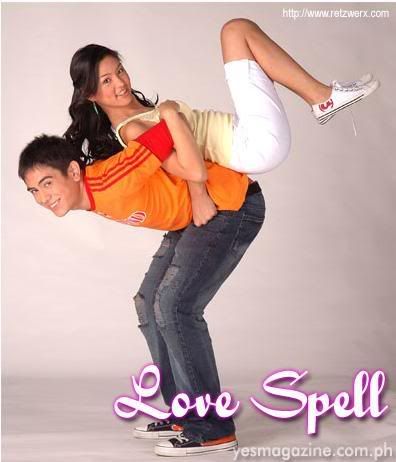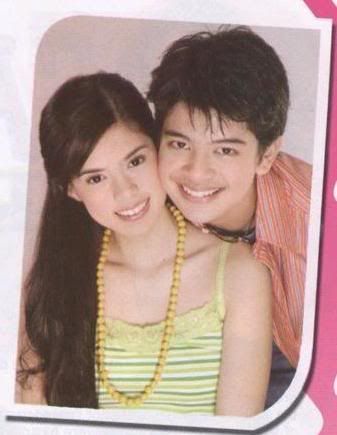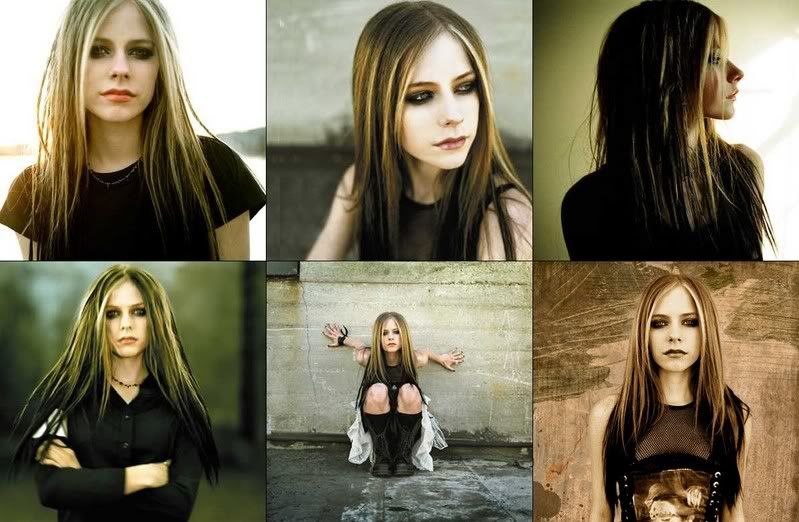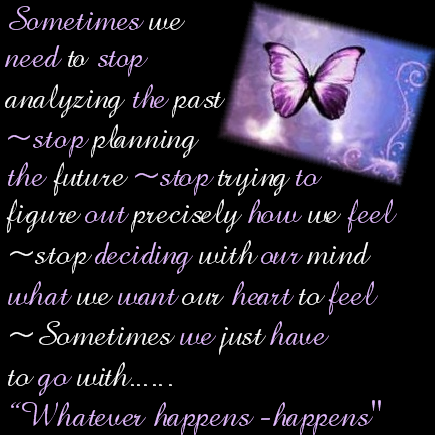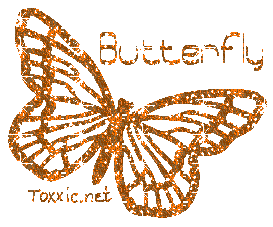Internet Explorer
Create your web Shortcuts
To create a new shortcut to a Webpage, open Notepad and type [InternetShortcut] on the first line, then URL = followed by the address of the page on the second line. Save the file with a .URL extension. If you save it in \Windows\Favorites folder, it will be added to the Favorites list in your browser.
Pick Your Wallpaper
Right click on any image in your browser and select Set as Wallpaper to make it your desktop wallpaper. Internet Explorer will copy the image to the Windows folder and set it as the wallpaper.
Find Sites With AutoComplete
Whenever you begin typing a URL in the address box, it tried to find a recently visited page that matches what you are typing. If IE finds a match, it automatically fills in the rest of the address for you. This is not only convenient, it can also be useful if you remember only a part of on Internet address. You can turn the feature on or off from Tools > Internet Options > Advanced. Scroll down to use inline AutoComplete for Web address. Toggle this on or off.
Temporary files
Clearing the browser cache can retrieve disk space and can also avoid problems on certain Web pages. To clear the files, open Tools > Internet Options. Under the General tab, click on Delete Files to clear the cache.
Offline Web Pages
You can set a page as "offline" so you can read it even when you're not connected. On the Favorites menu, click Add to Favorites. Enable Make available offline. To specify a schedule for updating the page and how much content to download, click Customize. Follow the instructions on screen.
Script errors
You can turn off useless script error messages from popping up. Click on Tools > Internet Options > Advanced. Click the checkbox labeled Disable script debugging. Uncheck the checkbox labeled Display a notification for every script error.
Searching with Style!
With Internet Explorer, you can search with more than one search engine. click search on the toolbar and click Customize. Customize your search form the window that opens.
Never lose an Interesting site like SoftwareTipsandTricks!
If you remember visiting a site a week or two ago that you forgot to add to your favorites list, you can still fine it. the History folder maintains a list of all the sites that you visited for a set number of says. To set the number of days. click Tools > Internet Options. Under the General tab, set the Days to Keep Pages in History. You can enter any number between 0 and 999.
Save or print links
You can save or print the information from linked Web pages without displaying the page on screen. Right-click the link and click Save Target As to save the linked page to your hard disk or Print Target to print the linked page.
Netscape navigator
Framed Printing
Printing a Web site with frames will print all frames as they appear on screen. To print a specific frame, click on the frame - select a little of the text within the frame to ensure that it is selected - and click on file > Print Frame.
Clear Cache
Navigator temporarily stores all files that are downloaded form the Internet. This speeds up browsing since you can access the resources on a visited site locally instead of downloading it again. However, after a while, the cache tends to fill up disk space that can slow down the system. open Edit > Preference > Advance > Cache. Click on Clear Memory Cache and Clear Disk Cache to purge the temporarily stored files.
Off with Graphics
If connection speed are very bad, you can turn off graphics to speed up browsing. Click on Edit > Preferences > Advanced. Disable Automatically Load Images and click OK. Your pages will now load faster. If you want to load any image after the page is loaded, right click the image placeholder and click on Show Image from the context menu.
Updated Bookmarks
You can check if a page in your bookmarks list has changed since you last visited it. Open Communicator > Bookmarks > Edit Bookmarks to open the Bookmakers browser. click on View > Update bookmarks and choose to update either all bookmarks to only selected bookmarks from the What's New? dialog box. Click on Start checking to update.
Update Yourself!
Keep communicator to to date by downloading all the latest updated. Click Help > Software Updates and Netscape will automatically take you to the updates site. Apart from updated to the browser itself, you can download plug-ins for Netscape that add more functionality to the package.
Free the Access barThe access bar on eh bottom right of the stats bar can be used to start various Netscape components. This can be moved out of the stats bar as a floating panel for better accessibility. click on View > Show > Floating Component Bar. To send it back to the stats bar, simply click on the close button on the floating bar.
Super Search
Search the web powerfully with Navigator's smart search features. If you want to search for a particular word, simply type 'search' and the word or phrase in the Address bar. For example, if you want to search for all sits related to tips, type 'search tips' and Navigator will search multiple search engines for the word 'tips.
Back to the Future
When returning to pages using the Back button, you no longer need to wait for the pages to load if you want to go back more than one link. Hold the mouse button download and a list of the last few visited sites will pop up.
Font Zoom
You can change the default font size to make your browsing more comfortable. Under the View menu, click either Increase Font or Decrease Font to adjust the font size.
Outlook Express
Saving Background Sounds
It is possible to save background sounds embedded into email onto your hard disk. Open Tools > Options > Send. Change both Mail sending formats to plain text. Open the message you want to grab the sound from and click on Forward. The sound files will appear attached to the forwarded message. Save the files from here and close the message. you can now reset any HTML settings that you changed.
Import messages and address easily
Outlook Express lets you import messages and addresses from other popular mail clients. Click File > Import and choose the appropriate item to import. Follow the instructions on the Outlook Express Import Wizard.
Beauty in pictures
Instead of sending pictures as attachments, insert the photo directly into the message. this way, the image will not have to be opened separately. Make sure that the recipient can receive HTML messages. To embedded an image into a mail message, while composing a message, click on Insert > Picture and choose the image you wish to insert. The image will be received as part of the message instead of an attachment (depending on the recipient's mail client).
Message Rules
You can instruct Outlook Express on what to do with messages you receive from Tools > Message Rules. For example, if you keep receiving spam from a particular address, you can block all messages from that address. Open Tools > Message Rules > Mail. in the Message Rules dialog box, click on New. Select where from line contains people and click on the contains people link below. Type in the annoying address. For the Actions, select Delete it from server. this way, any mail from that address will never be downloaded. Provide a name for the rule and click OK.
IdentitiesOutlook Express implements Identities - personal profiles with in Outlook Express that you login into, so that you can keep your e-mail private. Click on File > Identities > Add New Identity to add a new identity. Follow the instructions on screen. From File > Identities > Manage Identities, you can set the default identity to start with and also provide password for each identity.
HTML Source Editing
Message in HTML format are similar to Web pages with Outlook Express 5, you can edit the HTML source for message and even use HTML feature that are not listed within Outlook Express. When composing a message, click on View > Source Edit. Click on the Source tab and edit the source.
Hotmail
You can now add a Hotmail account to Outlook Express and view it as any POP account. To sign up for a new account, open Tools > New Account Signup > Hotmail. Follow the instructions on screen. if you already have an account with Hotmail, click on Tools > Accounts > Add > Mail. Provide the Display name and click Next.
Drag-n-Drop file attachments
With Outlook Express, you can quickly attach a file from your desktop or any folder to any outgoing message. Simple drag the file into the message area of your e-mail. outlook Express automatically inserts it as a file attachment. Similarly, you can drag file attachments from received email to save them to the desktop or a folder.
Tuesday, September 18, 2007
Tuesday, August 7, 2007
Network Topology
Network Topology: The specific physical, i.e., real, or logical, i.e., virtual, arrangement of the elements of a network. Note 1: Two networks have the same topology if the connection configuration is the same, although the networks may differ in physical interconnections, distances between nodes, transmission rates, and/or signal types. Note 2: The common types of network topology are illustrated [refer to the figure on this page] and defined in alphabetical order below:
bus topology: A network topology in which all nodes, i.e., stations, are connected together by a single bus.
fully connected topology: A network topology in which there is a direct path (branch) between any two nodes. Note: In a fully connected network with n nodes, there are n(n-1)/2 direct paths, i.e., branches. Synonym fully connected mesh network.
hybrid topology: A combination of any two or more network topologies. Note 1: Instances can occur where two basic network topologies, when connected together, can still retain the basic network character, and therefore not be a hybrid network. For example, a tree network connected to a tree network is still a tree network. Therefore, a hybrid network accrues only when two basic networks are connected and the resulting network topology fails to meet one of the basic topology definitions. For example, two star networks connected together exhibit hybrid network topologies. Note 2: A hybrid topology always accrues when two different basic network topologies are connected.
linear topology: See bus topology.
mesh topology: A network topology in which there are at least two nodes with two or more paths between them.
ring topology: A network topology in which every node has exactly two branches connected to it.
star topology: A network topology in which peripheral nodes are connected to a central node, which rebroadcasts all transmissions received from any peripheral node to all peripheral nodes on the network, including the originating node. Note 1: All peripheral nodes may thus communicate with all others by transmitting to, and receiving from, the central node only. Note 2: The failure of a transmission line, i.e., channel, linking any peripheral node to the central node will result in the isolation of that peripheral node from all others. Note 3: If the star central node is passive, the originating node must be able to tolerate the reception of an echo of its own transmission, delayed by the two-way transmission time, i.e., to and from the central node, plus any delay generated in the central node. An active star network has an active central node that usually has the means to prevent echo-related problems. (188)
tree topology: A network topology that, from a purely topologic viewpoint, resembles an interconnection of star networks in that individual peripheral nodes are required to transmit to and receive from one other node only, toward a central node, and are not required to act as repeaters or regenerators. (188) Note 1: The function of the central node may be distributed. Note 2: As in the conventional star network, individual nodes may thus still be isolated from the network by a single-point failure of a transmission path to the node. Note 3: A single-point failure of a transmission path within a distributed node will result in partitioning two or more stations from the rest of the network.
Unshielded Twisted Pair (UTP)-Twisted pair cables were first used in telephone systems by Bell in 1881 and by 1900 the entire American network was twisted pair, or else open wire with similar arrangements to guard against interference. The majority of data or Internet connections use those wires. UTP cables are not shielded. This lack of shielding results in a high degree of flexibility as well as rugged durability. UTP cables are found in many ethernet networks and telephone systems.
Maximum Distance, 600 meters. Wiring, Unshielded Twisted Pair Category 5 or better.
UTP-Unshielded Twisted Pair. Normally UTP contains 8 wires or 4 pair. 100 meter maximum length. 4-100 Mbps speed.
Shielded Twisted Pair (STP)-STP cabling includes metal shielding over each individual pair of copper wires. This type of shielding protects cable from external EMI (electromagnetic interferences). e.g. the 150 ohm shielded twisted pair cables defined by the IBM Cabling System specifications and used with token ring networks.
STP-Shielded twisted pair. 100 meter maximum length. 16-155 Mbps speed. Lower electrical interference than UTP.
Optical fiber-An optical fiber (or fibre) is a glass or plastic fiber designed to guide light along its length by confining as much light as possible in a propagating form. In fibers with large core diameter, the confinement is based on total internal reflection. In smaller diameter core fibers, (widely used for most communication links longer than 200 meters) the confinement relies on establishing a waveguide. Fiber optics is the overlap of applied science and engineering concerned with such optical fibers. Optical fibers are widely used in fiber-optic communication, which permits transmission over longer distances and at higher data rates than other forms of wired and wireless communications. They are also used to form sensors, and in a variety of other applications.
FireWire is Apple Inc.'s brand name for the IEEE 1394 interface (although the 1394 standard also defines a backplane interface). It is also known as i.Link (Sony’s name). It is a personal computer (and digital audio/digital video) serial bus interface standard, offering high-speed communications and isochronous real-time data services. FireWire has replaced Parallel SCSI in many applications, due to lower implementation costs and a simplified, more adaptable cabling system. IEEE 1394 has been adopted as the High Definition Audio-Video Network Alliance (HANA) standard connection interface for A/V (audio/visual) component communication and control[1]. FireWire is also available in wireless, fibre optic and coaxial versions using the isochronous protocols. Wireless FireWire is being integrated into the WiMedia Alliance's WiMedia Ultra-Wideband (UWB) standard.
add-in card
Turn off and unplug your PC, then remove the cover. To avoid static damage, wear an antistatic wrist strap while working inside your PC. Find a free PCI slot, carefully insert the network card into it, and fasten it down with a screw. When you restart your PC, Windows should automatically detect the card. Follow the manufacturer's directions for installing the driver.
USB adapter (phone-line and wireless networks). Plug the USB connector into a free USB port. Windows should automatically detect the unit. Follow the manufacturer's directions for installing the driver.
PC Card. With your notebook running Windows, insert the PC Card into an unused PC Card slot. Windows should automatically detect the unit. Follow the manufacturer's directions for installing the driver.
Hook up your router
If you have a broadband Internet connection, you will need to hook up the router/firewall to the cable modem or DSL box, using the cable that came with the router.
Hook up the wires
If you're using a standard network, plug a Category 5 network cable from each PC network card (A) into your hub or switch (B). Do the same with your router/firewall if you have one. For a phone-line network, plug one end of a phone cable into the correct jack on the card (C) or USB adapter (usually there's an additional jack for hooking up a phone), and plug the other end into a phone jack. With a wireless network, as the name implies, you normally don't need to run any wires unless you're using a router or access point to integrate it with a wired network.
Install the software
In addition to installing the drivers for the network adapters, you'll probably have to install product-specific software in order to set up the hardware and to customize the settings. In each instance, follow the manufacturer's directions.
Get connected
Test your network to make sure everything is talking to everything else. If you can't access the Internet or communicate with other PCs on your network, first check your network product manual or the maker's Web site. Alternatively, go to Start, Help, select Network Troubleshooter
Wifi "wireless fidelity". The term "wifi" refers to certain kinds of wireless local area networks, or WLAN (as opposed to LAN, or computers that are networked together with wires).
Travelers with PDA's (like Blackberries) and other handheld devices or laptops with wireless cards can connect to the internet via wifi. A wireless card is like a modem without a phone line (like an airport card in a Mac).
Travelers care what wifi is because with wifi, travelers can log on to the internet anywhere and find a hostel, or a map and directions, check email, download music and everything else you do with a computer connected to the internet at home.
bus topology: A network topology in which all nodes, i.e., stations, are connected together by a single bus.
fully connected topology: A network topology in which there is a direct path (branch) between any two nodes. Note: In a fully connected network with n nodes, there are n(n-1)/2 direct paths, i.e., branches. Synonym fully connected mesh network.
hybrid topology: A combination of any two or more network topologies. Note 1: Instances can occur where two basic network topologies, when connected together, can still retain the basic network character, and therefore not be a hybrid network. For example, a tree network connected to a tree network is still a tree network. Therefore, a hybrid network accrues only when two basic networks are connected and the resulting network topology fails to meet one of the basic topology definitions. For example, two star networks connected together exhibit hybrid network topologies. Note 2: A hybrid topology always accrues when two different basic network topologies are connected.
linear topology: See bus topology.
mesh topology: A network topology in which there are at least two nodes with two or more paths between them.
ring topology: A network topology in which every node has exactly two branches connected to it.
star topology: A network topology in which peripheral nodes are connected to a central node, which rebroadcasts all transmissions received from any peripheral node to all peripheral nodes on the network, including the originating node. Note 1: All peripheral nodes may thus communicate with all others by transmitting to, and receiving from, the central node only. Note 2: The failure of a transmission line, i.e., channel, linking any peripheral node to the central node will result in the isolation of that peripheral node from all others. Note 3: If the star central node is passive, the originating node must be able to tolerate the reception of an echo of its own transmission, delayed by the two-way transmission time, i.e., to and from the central node, plus any delay generated in the central node. An active star network has an active central node that usually has the means to prevent echo-related problems. (188)
tree topology: A network topology that, from a purely topologic viewpoint, resembles an interconnection of star networks in that individual peripheral nodes are required to transmit to and receive from one other node only, toward a central node, and are not required to act as repeaters or regenerators. (188) Note 1: The function of the central node may be distributed. Note 2: As in the conventional star network, individual nodes may thus still be isolated from the network by a single-point failure of a transmission path to the node. Note 3: A single-point failure of a transmission path within a distributed node will result in partitioning two or more stations from the rest of the network.
Unshielded Twisted Pair (UTP)-Twisted pair cables were first used in telephone systems by Bell in 1881 and by 1900 the entire American network was twisted pair, or else open wire with similar arrangements to guard against interference. The majority of data or Internet connections use those wires. UTP cables are not shielded. This lack of shielding results in a high degree of flexibility as well as rugged durability. UTP cables are found in many ethernet networks and telephone systems.
Maximum Distance, 600 meters. Wiring, Unshielded Twisted Pair Category 5 or better.
UTP-Unshielded Twisted Pair. Normally UTP contains 8 wires or 4 pair. 100 meter maximum length. 4-100 Mbps speed.
Shielded Twisted Pair (STP)-STP cabling includes metal shielding over each individual pair of copper wires. This type of shielding protects cable from external EMI (electromagnetic interferences). e.g. the 150 ohm shielded twisted pair cables defined by the IBM Cabling System specifications and used with token ring networks.
STP-Shielded twisted pair. 100 meter maximum length. 16-155 Mbps speed. Lower electrical interference than UTP.
Optical fiber-An optical fiber (or fibre) is a glass or plastic fiber designed to guide light along its length by confining as much light as possible in a propagating form. In fibers with large core diameter, the confinement is based on total internal reflection. In smaller diameter core fibers, (widely used for most communication links longer than 200 meters) the confinement relies on establishing a waveguide. Fiber optics is the overlap of applied science and engineering concerned with such optical fibers. Optical fibers are widely used in fiber-optic communication, which permits transmission over longer distances and at higher data rates than other forms of wired and wireless communications. They are also used to form sensors, and in a variety of other applications.
FireWire is Apple Inc.'s brand name for the IEEE 1394 interface (although the 1394 standard also defines a backplane interface). It is also known as i.Link (Sony’s name). It is a personal computer (and digital audio/digital video) serial bus interface standard, offering high-speed communications and isochronous real-time data services. FireWire has replaced Parallel SCSI in many applications, due to lower implementation costs and a simplified, more adaptable cabling system. IEEE 1394 has been adopted as the High Definition Audio-Video Network Alliance (HANA) standard connection interface for A/V (audio/visual) component communication and control[1]. FireWire is also available in wireless, fibre optic and coaxial versions using the isochronous protocols. Wireless FireWire is being integrated into the WiMedia Alliance's WiMedia Ultra-Wideband (UWB) standard.
add-in card
Turn off and unplug your PC, then remove the cover. To avoid static damage, wear an antistatic wrist strap while working inside your PC. Find a free PCI slot, carefully insert the network card into it, and fasten it down with a screw. When you restart your PC, Windows should automatically detect the card. Follow the manufacturer's directions for installing the driver.
USB adapter (phone-line and wireless networks). Plug the USB connector into a free USB port. Windows should automatically detect the unit. Follow the manufacturer's directions for installing the driver.
PC Card. With your notebook running Windows, insert the PC Card into an unused PC Card slot. Windows should automatically detect the unit. Follow the manufacturer's directions for installing the driver.
Hook up your router
If you have a broadband Internet connection, you will need to hook up the router/firewall to the cable modem or DSL box, using the cable that came with the router.
Hook up the wires
If you're using a standard network, plug a Category 5 network cable from each PC network card (A) into your hub or switch (B). Do the same with your router/firewall if you have one. For a phone-line network, plug one end of a phone cable into the correct jack on the card (C) or USB adapter (usually there's an additional jack for hooking up a phone), and plug the other end into a phone jack. With a wireless network, as the name implies, you normally don't need to run any wires unless you're using a router or access point to integrate it with a wired network.
Install the software
In addition to installing the drivers for the network adapters, you'll probably have to install product-specific software in order to set up the hardware and to customize the settings. In each instance, follow the manufacturer's directions.
Get connected
Test your network to make sure everything is talking to everything else. If you can't access the Internet or communicate with other PCs on your network, first check your network product manual or the maker's Web site. Alternatively, go to Start, Help, select Network Troubleshooter
Wifi "wireless fidelity". The term "wifi" refers to certain kinds of wireless local area networks, or WLAN (as opposed to LAN, or computers that are networked together with wires).
Travelers with PDA's (like Blackberries) and other handheld devices or laptops with wireless cards can connect to the internet via wifi. A wireless card is like a modem without a phone line (like an airport card in a Mac).
Travelers care what wifi is because with wifi, travelers can log on to the internet anywhere and find a hostel, or a map and directions, check email, download music and everything else you do with a computer connected to the internet at home.
Tuesday, July 17, 2007

Power Supply Unit (MPS) is the component that supplies power to a computer. More specifically, a power supply is typically designed to convert 100-120 V (North America and Japan) or 220-240 V (Europe, Asia and Australia) AC power from the mains to usable low-voltage DC power for the internal components of the computer. Some power supplies have a switch to change between 230V and 115V. Other models have automatic sensors that switch input voltage automatically, or are able to accept any voltage between those limits.
The most common computer power supplies are built to conform with the ATX form factor. The most recent specification of the ATX standard is version 2.2, released in 2004. This enables different power supplies to be interchangeable with different components inside the computer. ATX power supplies also are designed to turn on and off using a signal from the motherboard (PS-ON wire), and provide support for modern functions such as the standby mode available in many computers.
Wattage
Computer power supplies are rated for certain wattages based on their maximum output power. Typical rated wattages range from 200 W to 500 W, although units used by gamers and enthusiasts usually range from 500 W to 800 W, with the highest end units going up to 1.2 kW for extreme performance computers with multiple processors and graphics cards (ATI CrossFire or NVIDIA SLI).
Appearance
External
Most computer power supplies have the appearance of a square metal box, and have a large bundle of wires emerging from one end. A label on one side of the box lists technical information about the power supply, including maximum wattage.
Internal
Inside the computer power supply is a complex arrangement of electrical components, including diodes, capacitors and transformers. Also, most computer power supplies have metal heat sinks and fans to dissipate the heat produced. The speed of the fan is often dependent on the temperature, or less often the power load. It may be dangerous to open a power supply even if it is not connected to an electrical outlet, as high voltages may still be present in charged capacitors. However, for most PSU's this can be fixed by unplugging the PSU and then pressing the power-on button, which will drain the capacitors. Still, care should be taken as some PSU's require a load on the output in order to discharge the capacitors fully. Even when the PC is turned off, a PSU will draw some power from the wall, most of it going to power the 5Vsb (standby) rail.
A computer fan can be any fan inside a computer case used for cooling purposes, and may refer to fans that draw cooler air into the case from the outside, expel warm air from inside, or move air across a heatsink to cool a particular component. The use of fans and/or other hardware to cool a computer is sometimes referred to as active cooling.
Akasa, Arctic Cooling, Delta, Nexus, Noctua, NorthQ, PAPST, Zalman are brands of fans.
Usage
As processors, graphics cards, RAM and other components in computers have increased in clock speed and power consumption, the amount of heat produced by these components as a side-effect of normal operation has also increased. The temperatures of these components need to be kept within a reasonable range to prevent overheating, instability, malfunction and damage leading to a shortened component lifespan.
While in earlier personal computers it was possible to cool most components using convection (passive cooling), more efficient cooling has become a necessity on many components. To cool these components, fans are used to move heated air away from the components and draw cooler air over them. Fans attached to components are usually used in combination with a heatsink to increase the surface area available for heat conduction, thereby improving the efficiency of cooling.In the IBM compatible PC market, the computer's PSU (power supply unit) has always used an exhaust fan to expel warm air from the PSU. Active cooling on CPUs started to appear on the retail Intel Pentium (released in 1993), and by 1997 was standard on all desktop processors[1]. Chassis or case fans, usually one exhaust fan to expel heated air from the rear and optionally an intake fan to draw cooler air in through the front, became common with the arrival of the Pentium 4 in late 2000[1]. A third vent fan in the side of the PC, often located over the CPU, is also common. The GPU (graphics processing unit) on many modern graphics cards requires a heatsink and fan. In some cases, the northbridge chip on the motherboard requires a fan and heatsink. Other components such as the RAM and hard drives may also be actively cooled, though as of 2007 this remains relatively unusual. It is not uncommon to find five or more fans in a modern PC. The most common RAM cooling application are RAM Heatsinks, which attach t o the RAM itself.
o the RAM itself.
The most common computer power supplies are built to conform with the ATX form factor. The most recent specification of the ATX standard is version 2.2, released in 2004. This enables different power supplies to be interchangeable with different components inside the computer. ATX power supplies also are designed to turn on and off using a signal from the motherboard (PS-ON wire), and provide support for modern functions such as the standby mode available in many computers.
Wattage
Computer power supplies are rated for certain wattages based on their maximum output power. Typical rated wattages range from 200 W to 500 W, although units used by gamers and enthusiasts usually range from 500 W to 800 W, with the highest end units going up to 1.2 kW for extreme performance computers with multiple processors and graphics cards (ATI CrossFire or NVIDIA SLI).
Appearance
External
Most computer power supplies have the appearance of a square metal box, and have a large bundle of wires emerging from one end. A label on one side of the box lists technical information about the power supply, including maximum wattage.
Internal
Inside the computer power supply is a complex arrangement of electrical components, including diodes, capacitors and transformers. Also, most computer power supplies have metal heat sinks and fans to dissipate the heat produced. The speed of the fan is often dependent on the temperature, or less often the power load. It may be dangerous to open a power supply even if it is not connected to an electrical outlet, as high voltages may still be present in charged capacitors. However, for most PSU's this can be fixed by unplugging the PSU and then pressing the power-on button, which will drain the capacitors. Still, care should be taken as some PSU's require a load on the output in order to discharge the capacitors fully. Even when the PC is turned off, a PSU will draw some power from the wall, most of it going to power the 5Vsb (standby) rail.
A computer fan can be any fan inside a computer case used for cooling purposes, and may refer to fans that draw cooler air into the case from the outside, expel warm air from inside, or move air across a heatsink to cool a particular component. The use of fans and/or other hardware to cool a computer is sometimes referred to as active cooling.
Akasa, Arctic Cooling, Delta, Nexus, Noctua, NorthQ, PAPST, Zalman are brands of fans.
Usage
As processors, graphics cards, RAM and other components in computers have increased in clock speed and power consumption, the amount of heat produced by these components as a side-effect of normal operation has also increased. The temperatures of these components need to be kept within a reasonable range to prevent overheating, instability, malfunction and damage leading to a shortened component lifespan.
While in earlier personal computers it was possible to cool most components using convection (passive cooling), more efficient cooling has become a necessity on many components. To cool these components, fans are used to move heated air away from the components and draw cooler air over them. Fans attached to components are usually used in combination with a heatsink to increase the surface area available for heat conduction, thereby improving the efficiency of cooling.In the IBM compatible PC market, the computer's PSU (power supply unit) has always used an exhaust fan to expel warm air from the PSU. Active cooling on CPUs started to appear on the retail Intel Pentium (released in 1993), and by 1997 was standard on all desktop processors[1]. Chassis or case fans, usually one exhaust fan to expel heated air from the rear and optionally an intake fan to draw cooler air in through the front, became common with the arrival of the Pentium 4 in late 2000[1]. A third vent fan in the side of the PC, often located over the CPU, is also common. The GPU (graphics processing unit) on many modern graphics cards requires a heatsink and fan. In some cases, the northbridge chip on the motherboard requires a fan and heatsink. Other components such as the RAM and hard drives may also be actively cooled, though as of 2007 this remains relatively unusual. It is not uncommon to find five or more fans in a modern PC. The most common RAM cooling application are RAM Heatsinks, which attach t
 o the RAM itself.
o the RAM itself.Power Supply fan
A power supply (PSU) fan often plays a double role, not only keeping the PSU itself from overheating, but also removing warm air from inside the case. Many modern PSUs expel the air from the rear, but only from the PSU itself. PSUs with two fans are also available, which have a large fan on the bottom for removing case air and a smaller one on the back for expelling the warm air at a faster rate.
In computing, firmware is a computer program that is embedded in a hardware device, for example a microcontroller. It can also be provided on flash ROMs or as a binary image file that can be uploaded onto existing hardware by a user.
As its name suggests, firmware is somewhere between hardware and software. Like software, it is a computer program which is executed by a computer. But it is also an intimate and vital part of a piece of hardware, and has little meaning outside of that particular hardware.
Firmware and device drivers
Most devices attached to modern systems are special-purpose computers in their own right, running their own software. Some of these devices store that software ("firmware") in a ROM within the device itself. Over the years, however, manufacturers have found that loading the firmware from the host system is both cheaper and more flexible. As a result, much current hardware is unable to function in any useful way until the host computer has fed it the requisite firmware. This firmware load is handled by the device driver.
Firmware in many devices can now be updated without the need for additional hardware, often through the use of vendor-provided software.
[edit] Firmware support challenges in PCs
In some respects firmware is as much a software component of a working system as the operating system. However, unlike most modern operating systems, firmware rarely has a well evolved mechanism for updating itself to fix bugs and addressing functionality issues that are detected after the unit is shipped.
The easiest firmware to update is typically the system boot-related firmware, such as the BIOS in PCs. Some devices, such as video adapters and modems, frequently rely on firmware that is loaded dynamically by the operating system device driver, and thus is updated through the operating system update mechanisms entirely transparent to the user.
In contrast, storage device firmware is rarely updated with the same consistency as other parts of the system. Further, the mechanisms for detecting firmware versions and updating them are not standardized. As a result, these devices tend to have a significantly higher percentage of firmware-driven functionality issues, as compared to other parts of a modern computer system.
A power supply (PSU) fan often plays a double role, not only keeping the PSU itself from overheating, but also removing warm air from inside the case. Many modern PSUs expel the air from the rear, but only from the PSU itself. PSUs with two fans are also available, which have a large fan on the bottom for removing case air and a smaller one on the back for expelling the warm air at a faster rate.
In computing, firmware is a computer program that is embedded in a hardware device, for example a microcontroller. It can also be provided on flash ROMs or as a binary image file that can be uploaded onto existing hardware by a user.
As its name suggests, firmware is somewhere between hardware and software. Like software, it is a computer program which is executed by a computer. But it is also an intimate and vital part of a piece of hardware, and has little meaning outside of that particular hardware.
Firmware and device drivers
Most devices attached to modern systems are special-purpose computers in their own right, running their own software. Some of these devices store that software ("firmware") in a ROM within the device itself. Over the years, however, manufacturers have found that loading the firmware from the host system is both cheaper and more flexible. As a result, much current hardware is unable to function in any useful way until the host computer has fed it the requisite firmware. This firmware load is handled by the device driver.
Firmware in many devices can now be updated without the need for additional hardware, often through the use of vendor-provided software.
[edit] Firmware support challenges in PCs
In some respects firmware is as much a software component of a working system as the operating system. However, unlike most modern operating systems, firmware rarely has a well evolved mechanism for updating itself to fix bugs and addressing functionality issues that are detected after the unit is shipped.
The easiest firmware to update is typically the system boot-related firmware, such as the BIOS in PCs. Some devices, such as video adapters and modems, frequently rely on firmware that is loaded dynamically by the operating system device driver, and thus is updated through the operating system update mechanisms entirely transparent to the user.
In contrast, storage device firmware is rarely updated with the same consistency as other parts of the system. Further, the mechanisms for detecting firmware versions and updating them are not standardized. As a result, these devices tend to have a significantly higher percentage of firmware-driven functionality issues, as compared to other parts of a modern computer system.

Power Supply Unit (MPS) is the component that supplies power to a computer. More specifically, a power supply is typically designed to convert 100-120 V (North America and Japan) or 220-240 V (Europe, Asia and Australia) AC power from the mains to usable low-voltage DC power for the internal components of the computer. Some power supplies have a switch to change between 230V and 115V. Other models have automatic sensors that switch input voltage automatically, or are able to accept any voltage between those limits.
The most common computer power supplies are built to conform with the ATX form factor. The most recent specification of the ATX standard is version 2.2, released in 2004. This enables different power supplies to be interchangeable with different components inside the computer. ATX power supplies also are designed to turn on and off using a signal from the motherboard (PS-ON wire), and provide support for modern functions such as the standby mode available in many computers.
Wattage
Computer power supplies are rated for certain wattages based on their maximum output power. Typical rated wattages range from 200 W to 500 W, although units used by gamers and enthusiasts usually range from 500 W to 800 W, with the highest end units going up to 1.2 kW for extreme performance computers with multiple processors and graphics cards (ATI CrossFire or NVIDIA SLI).
Appearance
External
Most computer power supplies have the appearance of a square metal box, and have a large bundle of wires emerging from one end. A label on one side of the box lists technical information about the power supply, including maximum wattage.
InternalInside the computer power supply is a complex arrangement of electrical components, including diodes, capacitors and transformers. Also, most computer power supplies have metal heat sinks and fans to dissipate the heat produced. The speed of the fan is often dependent on the temperature, or less often the power load. It may be dangerous to open a power supply even if it is not connected to an electrical outlet, as high voltages may still be present in charged capacitors. However, for most PSU's this can be fixed by unplugging the PSU and then pressing the power-on button, which will drain the capacitors. Still, care should be taken as some PSU's require a load on the output in order to discharge the capacitors fully. Even when the PC is turned off, a PSU will draw some power from the wall, most of it going to power the 5Vsb (standby) rail.
The most common computer power supplies are built to conform with the ATX form factor. The most recent specification of the ATX standard is version 2.2, released in 2004. This enables different power supplies to be interchangeable with different components inside the computer. ATX power supplies also are designed to turn on and off using a signal from the motherboard (PS-ON wire), and provide support for modern functions such as the standby mode available in many computers.
Wattage
Computer power supplies are rated for certain wattages based on their maximum output power. Typical rated wattages range from 200 W to 500 W, although units used by gamers and enthusiasts usually range from 500 W to 800 W, with the highest end units going up to 1.2 kW for extreme performance computers with multiple processors and graphics cards (ATI CrossFire or NVIDIA SLI).
Appearance
External
Most computer power supplies have the appearance of a square metal box, and have a large bundle of wires emerging from one end. A label on one side of the box lists technical information about the power supply, including maximum wattage.
InternalInside the computer power supply is a complex arrangement of electrical components, including diodes, capacitors and transformers. Also, most computer power supplies have metal heat sinks and fans to dissipate the heat produced. The speed of the fan is often dependent on the temperature, or less often the power load. It may be dangerous to open a power supply even if it is not connected to an electrical outlet, as high voltages may still be present in charged capacitors. However, for most PSU's this can be fixed by unplugging the PSU and then pressing the power-on button, which will drain the capacitors. Still, care should be taken as some PSU's require a load on the output in order to discharge the capacitors fully. Even when the PC is turned off, a PSU will draw some power from the wall, most of it going to power the 5Vsb (standby) rail.

USB compared to other standards
Storage
A Flash Drive, a typical USB mass-storage device
USB implements connections to storage devices using a set of standards called the USB mass-storage device class. This was initially intended for traditional magnetic and optical drives, but has been extended to support a wide variety of devices. USB is not intended to be a primary bus for a computer's internal storage: buses such as ATA (IDE), Serial ATA (SATA), and SCSI fulfill that role.
However, USB has one important advantage in making it possible to install and remove devices without opening the computer case, making it useful for external drives. Today, a number of manufacturers offer external, portable USB hard drives, or empty enclosures for drives, that offer performance comparable to internal drives. These external drives usually contain a translating device that interfaces a drive of conventional technology (IDE, ATA, SATA, ATAPI, or even SCSI) to a USB port. Functionally, the drive appears to the user just like another internal drive.
Storage
A Flash Drive, a typical USB mass-storage device
USB implements connections to storage devices using a set of standards called the USB mass-storage device class. This was initially intended for traditional magnetic and optical drives, but has been extended to support a wide variety of devices. USB is not intended to be a primary bus for a computer's internal storage: buses such as ATA (IDE), Serial ATA (SATA), and SCSI fulfill that role.
However, USB has one important advantage in making it possible to install and remove devices without opening the computer case, making it useful for external drives. Today, a number of manufacturers offer external, portable USB hard drives, or empty enclosures for drives, that offer performance comparable to internal drives. These external drives usually contain a translating device that interfaces a drive of conventional technology (IDE, ATA, SATA, ATAPI, or even SCSI) to a USB port. Functionally, the drive appears to the user just like another internal drive.

Video drivers for the Alienware Aurora m9700
So, I've had this Alienware Aurora m9700 now for just over two months—and for the most part, the damned thing has been useless. Here's why.
It's got an aboslutely brilliant screen on it. WUXGA: 1920x1200, and it's clear and bright and everything you'd like in a nice display. The only problem is up until a few days ago, I haven't been able to get my hands on any video drivers for the damned thing. The built-in Microsoft VGA drivers normally work just fine, but in this case, they don't scale all the way up to the screen's native resolution...and so the whole display looks a lot like crap.
Forcing the XP drivers on lets me get all the way up to the native resolution, but then bluescreens every time I try to start a GDI app. That's kindof a problem, since Remote Desktop uses GDI, and I use Remote Desktop a whole crapton.
But today, I finally got real Vista nVidia drivers loaded up on here. Oddly, they're not WDDM drivers (which means despite the serious ballsyness of the graphics adapters, I get no transparent windows) but they don't bluescreen anymore. I suspect it's just the old XP drivers, with a fix for the bluescreen.

While M-Audio is unveiling their new Intel Mac drivers, MOTU has a treat for Windows x64 users: fully 64-bit drivers for all USB2 and FireWire audio interfaces, from the original 828 to the newest UltraLite (which is so new I can’t even get my hands on one). This is no beta; MOTU has released final drivers. PCI-X and PCI Express drivers are in beta now, and USB MIDI drivers are coming soon. As the major interface vendors have embraced Intel driver development on the Mac, they’re way ahead of the curve on 64-bit on Windows. By the way, I love MOTU’s audio interfaces on PC. I think they have a reputation as being a Mac-centered company, but many Windows-using MOTU customers will tell you otherwise.
Important note for anyone thinking of taking the plunge: these drivers support 32-bit emulation, so you can mix and match 64-bit and 32-bit Windows audio/music applications on your machine. You don’t have to give up 32-bit music apps; they’ll run just fine.
Now, here’s my question: anyone out there actually got a 64-bit computer and Windows x64 OS running to try this stuff out? Alternatively, any PC manufacturers out there who want to ship me a new computer?
Video drives
Important note for anyone thinking of taking the plunge: these drivers support 32-bit emulation, so you can mix and match 64-bit and 32-bit Windows audio/music applications on your machine. You don’t have to give up 32-bit music apps; they’ll run just fine.
Now, here’s my question: anyone out there actually got a 64-bit computer and Windows x64 OS running to try this stuff out? Alternatively, any PC manufacturers out there who want to ship me a new computer?
Video drives
Subscribe to:
Comments (Atom)