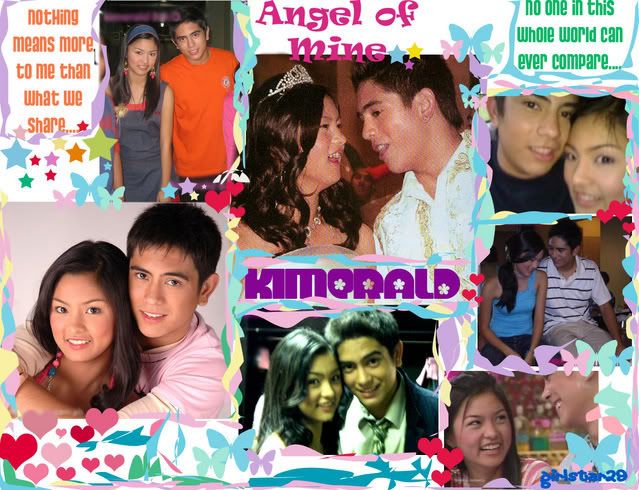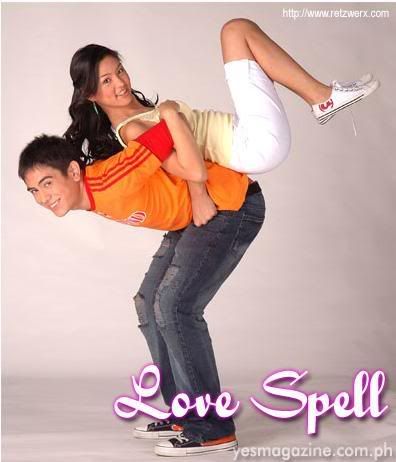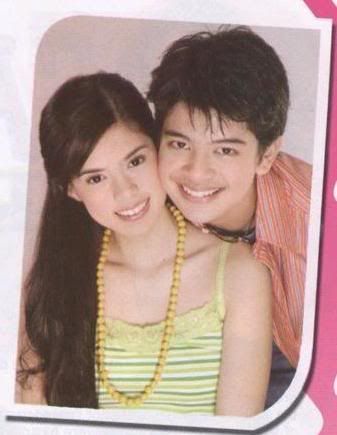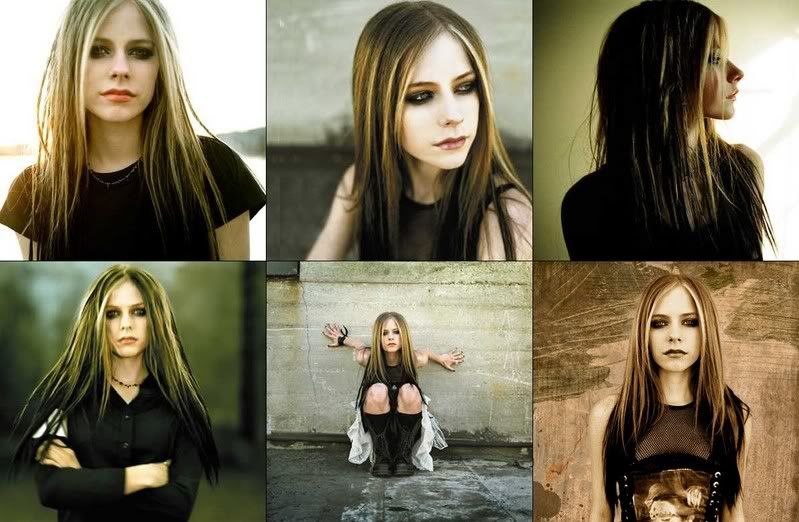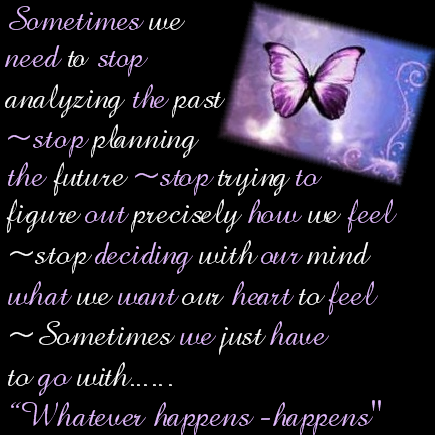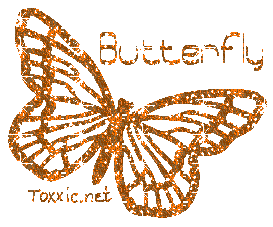Power Supply Unit (MPS) is the component that supplies power to a computer. More specifically, a power supply is typically designed to convert 100-120 V (North America and Japan) or 220-240 V (Europe, Asia and Australia) AC power from the mains to usable low-voltage DC power for the internal components of the computer. Some power supplies have a switch to change between 230V and 115V. Other models have automatic sensors that switch input voltage automatically, or are able to accept any voltage between those limits.
The most common computer power supplies are built to conform with the ATX form factor. The most recent specification of the ATX standard is version 2.2, released in 2004. This enables different power supplies to be interchangeable with different components inside the computer. ATX power supplies also are designed to turn on and off using a signal from the motherboard (PS-ON wire), and provide support for modern functions such as the standby mode available in many computers.
Wattage
Computer power supplies are rated for certain wattages based on their maximum output power. Typical rated wattages range from 200 W to 500 W, although units used by gamers and enthusiasts usually range from 500 W to 800 W, with the highest end units going up to 1.2 kW for extreme performance computers with multiple processors and graphics cards (ATI CrossFire or NVIDIA SLI).
Appearance
External
Most computer power supplies have the appearance of a square metal box, and have a large bundle of wires emerging from one end. A label on one side of the box lists technical information about the power supply, including maximum wattage.
Internal
Inside the computer power supply is a complex arrangement of electrical components, including diodes, capacitors and transformers. Also, most computer power supplies have metal heat sinks and fans to dissipate the heat produced. The speed of the fan is often dependent on the temperature, or less often the power load. It may be dangerous to open a power supply even if it is not connected to an electrical outlet, as high voltages may still be present in charged capacitors. However, for most PSU's this can be fixed by unplugging the PSU and then pressing the power-on button, which will drain the capacitors. Still, care should be taken as some PSU's require a load on the output in order to discharge the capacitors fully. Even when the PC is turned off, a PSU will draw some power from the wall, most of it going to power the 5Vsb (standby) rail.
A computer fan can be any fan inside a computer case used for cooling purposes, and may refer to fans that draw cooler air into the case from the outside, expel warm air from inside, or move air across a heatsink to cool a particular component. The use of fans and/or other hardware to cool a computer is sometimes referred to as active cooling.
Akasa, Arctic Cooling, Delta, Nexus, Noctua, NorthQ, PAPST, Zalman are brands of fans.
Usage
As processors, graphics cards, RAM and other components in computers have increased in clock speed and power consumption, the amount of heat produced by these components as a side-effect of normal operation has also increased. The temperatures of these components need to be kept within a reasonable range to prevent overheating, instability, malfunction and damage leading to a shortened component lifespan.
While in earlier personal computers it was possible to cool most components using convection (passive cooling), more efficient cooling has become a necessity on many components. To cool these components, fans are used to move heated air away from the components and draw cooler air over them. Fans attached to components are usually used in combination with a heatsink to increase the surface area available for heat conduction, thereby improving the efficiency of cooling.In the IBM compatible PC market, the computer's PSU (power supply unit) has always used an exhaust fan to expel warm air from the PSU. Active cooling on CPUs started to appear on the retail Intel Pentium (released in 1993), and by 1997 was standard on all desktop processors[1]. Chassis or case fans, usually one exhaust fan to expel heated air from the rear and optionally an intake fan to draw cooler air in through the front, became common with the arrival of the Pentium 4 in late 2000[1]. A third vent fan in the side of the PC, often located over the CPU, is also common. The GPU (graphics processing unit) on many modern graphics cards requires a heatsink and fan. In some cases, the northbridge chip on the motherboard requires a fan and heatsink. Other components such as the RAM and hard drives may also be actively cooled, though as of 2007 this remains relatively unusual. It is not uncommon to find five or more fans in a modern PC. The most common RAM cooling application are RAM Heatsinks, which attach t o the RAM itself.
o the RAM itself.
The most common computer power supplies are built to conform with the ATX form factor. The most recent specification of the ATX standard is version 2.2, released in 2004. This enables different power supplies to be interchangeable with different components inside the computer. ATX power supplies also are designed to turn on and off using a signal from the motherboard (PS-ON wire), and provide support for modern functions such as the standby mode available in many computers.
Wattage
Computer power supplies are rated for certain wattages based on their maximum output power. Typical rated wattages range from 200 W to 500 W, although units used by gamers and enthusiasts usually range from 500 W to 800 W, with the highest end units going up to 1.2 kW for extreme performance computers with multiple processors and graphics cards (ATI CrossFire or NVIDIA SLI).
Appearance
External
Most computer power supplies have the appearance of a square metal box, and have a large bundle of wires emerging from one end. A label on one side of the box lists technical information about the power supply, including maximum wattage.
Internal
Inside the computer power supply is a complex arrangement of electrical components, including diodes, capacitors and transformers. Also, most computer power supplies have metal heat sinks and fans to dissipate the heat produced. The speed of the fan is often dependent on the temperature, or less often the power load. It may be dangerous to open a power supply even if it is not connected to an electrical outlet, as high voltages may still be present in charged capacitors. However, for most PSU's this can be fixed by unplugging the PSU and then pressing the power-on button, which will drain the capacitors. Still, care should be taken as some PSU's require a load on the output in order to discharge the capacitors fully. Even when the PC is turned off, a PSU will draw some power from the wall, most of it going to power the 5Vsb (standby) rail.
A computer fan can be any fan inside a computer case used for cooling purposes, and may refer to fans that draw cooler air into the case from the outside, expel warm air from inside, or move air across a heatsink to cool a particular component. The use of fans and/or other hardware to cool a computer is sometimes referred to as active cooling.
Akasa, Arctic Cooling, Delta, Nexus, Noctua, NorthQ, PAPST, Zalman are brands of fans.
Usage
As processors, graphics cards, RAM and other components in computers have increased in clock speed and power consumption, the amount of heat produced by these components as a side-effect of normal operation has also increased. The temperatures of these components need to be kept within a reasonable range to prevent overheating, instability, malfunction and damage leading to a shortened component lifespan.
While in earlier personal computers it was possible to cool most components using convection (passive cooling), more efficient cooling has become a necessity on many components. To cool these components, fans are used to move heated air away from the components and draw cooler air over them. Fans attached to components are usually used in combination with a heatsink to increase the surface area available for heat conduction, thereby improving the efficiency of cooling.In the IBM compatible PC market, the computer's PSU (power supply unit) has always used an exhaust fan to expel warm air from the PSU. Active cooling on CPUs started to appear on the retail Intel Pentium (released in 1993), and by 1997 was standard on all desktop processors[1]. Chassis or case fans, usually one exhaust fan to expel heated air from the rear and optionally an intake fan to draw cooler air in through the front, became common with the arrival of the Pentium 4 in late 2000[1]. A third vent fan in the side of the PC, often located over the CPU, is also common. The GPU (graphics processing unit) on many modern graphics cards requires a heatsink and fan. In some cases, the northbridge chip on the motherboard requires a fan and heatsink. Other components such as the RAM and hard drives may also be actively cooled, though as of 2007 this remains relatively unusual. It is not uncommon to find five or more fans in a modern PC. The most common RAM cooling application are RAM Heatsinks, which attach t
 o the RAM itself.
o the RAM itself.Power Supply fan
A power supply (PSU) fan often plays a double role, not only keeping the PSU itself from overheating, but also removing warm air from inside the case. Many modern PSUs expel the air from the rear, but only from the PSU itself. PSUs with two fans are also available, which have a large fan on the bottom for removing case air and a smaller one on the back for expelling the warm air at a faster rate.
In computing, firmware is a computer program that is embedded in a hardware device, for example a microcontroller. It can also be provided on flash ROMs or as a binary image file that can be uploaded onto existing hardware by a user.
As its name suggests, firmware is somewhere between hardware and software. Like software, it is a computer program which is executed by a computer. But it is also an intimate and vital part of a piece of hardware, and has little meaning outside of that particular hardware.
Firmware and device drivers
Most devices attached to modern systems are special-purpose computers in their own right, running their own software. Some of these devices store that software ("firmware") in a ROM within the device itself. Over the years, however, manufacturers have found that loading the firmware from the host system is both cheaper and more flexible. As a result, much current hardware is unable to function in any useful way until the host computer has fed it the requisite firmware. This firmware load is handled by the device driver.
Firmware in many devices can now be updated without the need for additional hardware, often through the use of vendor-provided software.
[edit] Firmware support challenges in PCs
In some respects firmware is as much a software component of a working system as the operating system. However, unlike most modern operating systems, firmware rarely has a well evolved mechanism for updating itself to fix bugs and addressing functionality issues that are detected after the unit is shipped.
The easiest firmware to update is typically the system boot-related firmware, such as the BIOS in PCs. Some devices, such as video adapters and modems, frequently rely on firmware that is loaded dynamically by the operating system device driver, and thus is updated through the operating system update mechanisms entirely transparent to the user.
In contrast, storage device firmware is rarely updated with the same consistency as other parts of the system. Further, the mechanisms for detecting firmware versions and updating them are not standardized. As a result, these devices tend to have a significantly higher percentage of firmware-driven functionality issues, as compared to other parts of a modern computer system.
A power supply (PSU) fan often plays a double role, not only keeping the PSU itself from overheating, but also removing warm air from inside the case. Many modern PSUs expel the air from the rear, but only from the PSU itself. PSUs with two fans are also available, which have a large fan on the bottom for removing case air and a smaller one on the back for expelling the warm air at a faster rate.
In computing, firmware is a computer program that is embedded in a hardware device, for example a microcontroller. It can also be provided on flash ROMs or as a binary image file that can be uploaded onto existing hardware by a user.
As its name suggests, firmware is somewhere between hardware and software. Like software, it is a computer program which is executed by a computer. But it is also an intimate and vital part of a piece of hardware, and has little meaning outside of that particular hardware.
Firmware and device drivers
Most devices attached to modern systems are special-purpose computers in their own right, running their own software. Some of these devices store that software ("firmware") in a ROM within the device itself. Over the years, however, manufacturers have found that loading the firmware from the host system is both cheaper and more flexible. As a result, much current hardware is unable to function in any useful way until the host computer has fed it the requisite firmware. This firmware load is handled by the device driver.
Firmware in many devices can now be updated without the need for additional hardware, often through the use of vendor-provided software.
[edit] Firmware support challenges in PCs
In some respects firmware is as much a software component of a working system as the operating system. However, unlike most modern operating systems, firmware rarely has a well evolved mechanism for updating itself to fix bugs and addressing functionality issues that are detected after the unit is shipped.
The easiest firmware to update is typically the system boot-related firmware, such as the BIOS in PCs. Some devices, such as video adapters and modems, frequently rely on firmware that is loaded dynamically by the operating system device driver, and thus is updated through the operating system update mechanisms entirely transparent to the user.
In contrast, storage device firmware is rarely updated with the same consistency as other parts of the system. Further, the mechanisms for detecting firmware versions and updating them are not standardized. As a result, these devices tend to have a significantly higher percentage of firmware-driven functionality issues, as compared to other parts of a modern computer system.