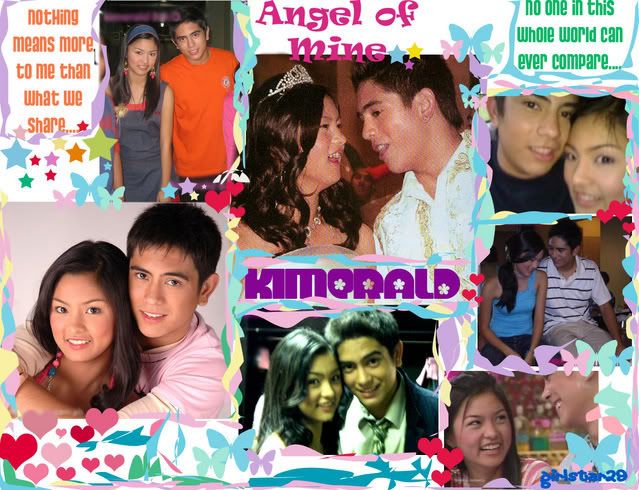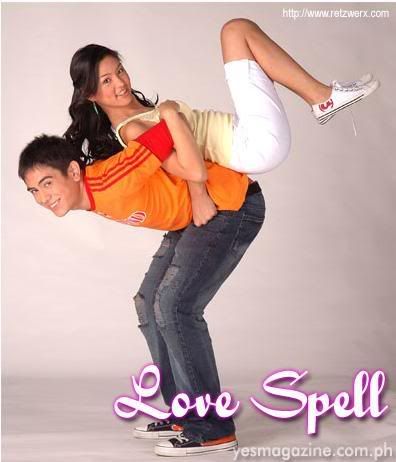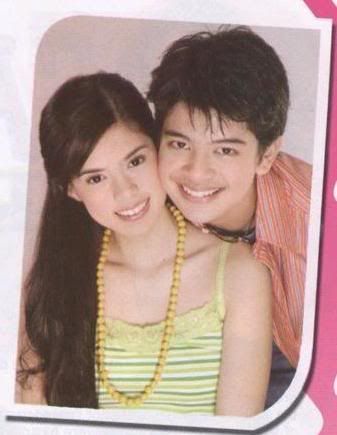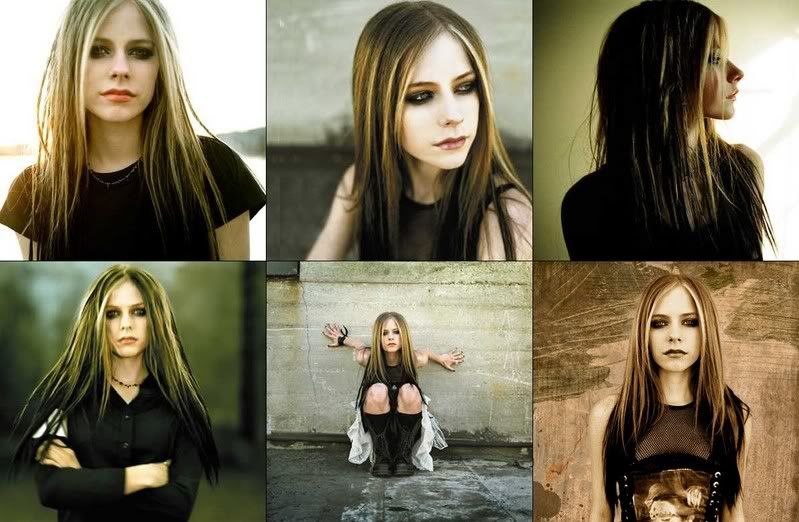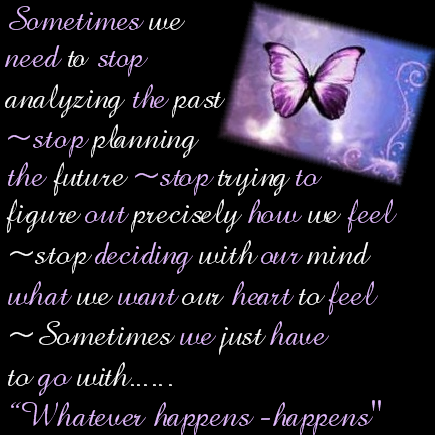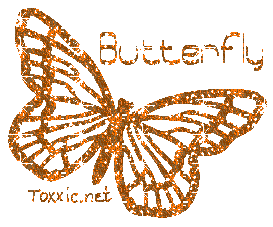Internet Explorer
Create your web Shortcuts
To create a new shortcut to a Webpage, open Notepad and type [InternetShortcut] on the first line, then URL = followed by the address of the page on the second line. Save the file with a .URL extension. If you save it in \Windows\Favorites folder, it will be added to the Favorites list in your browser.
Pick Your Wallpaper
Right click on any image in your browser and select Set as Wallpaper to make it your desktop wallpaper. Internet Explorer will copy the image to the Windows folder and set it as the wallpaper.
Find Sites With AutoComplete
Whenever you begin typing a URL in the address box, it tried to find a recently visited page that matches what you are typing. If IE finds a match, it automatically fills in the rest of the address for you. This is not only convenient, it can also be useful if you remember only a part of on Internet address. You can turn the feature on or off from Tools > Internet Options > Advanced. Scroll down to use inline AutoComplete for Web address. Toggle this on or off.
Temporary files
Clearing the browser cache can retrieve disk space and can also avoid problems on certain Web pages. To clear the files, open Tools > Internet Options. Under the General tab, click on Delete Files to clear the cache.
Offline Web Pages
You can set a page as "offline" so you can read it even when you're not connected. On the Favorites menu, click Add to Favorites. Enable Make available offline. To specify a schedule for updating the page and how much content to download, click Customize. Follow the instructions on screen.
Script errors
You can turn off useless script error messages from popping up. Click on Tools > Internet Options > Advanced. Click the checkbox labeled Disable script debugging. Uncheck the checkbox labeled Display a notification for every script error.
Searching with Style!
With Internet Explorer, you can search with more than one search engine. click search on the toolbar and click Customize. Customize your search form the window that opens.
Never lose an Interesting site like SoftwareTipsandTricks!
If you remember visiting a site a week or two ago that you forgot to add to your favorites list, you can still fine it. the History folder maintains a list of all the sites that you visited for a set number of says. To set the number of days. click Tools > Internet Options. Under the General tab, set the Days to Keep Pages in History. You can enter any number between 0 and 999.
Save or print links
You can save or print the information from linked Web pages without displaying the page on screen. Right-click the link and click Save Target As to save the linked page to your hard disk or Print Target to print the linked page.
Netscape navigator
Framed Printing
Printing a Web site with frames will print all frames as they appear on screen. To print a specific frame, click on the frame - select a little of the text within the frame to ensure that it is selected - and click on file > Print Frame.
Clear Cache
Navigator temporarily stores all files that are downloaded form the Internet. This speeds up browsing since you can access the resources on a visited site locally instead of downloading it again. However, after a while, the cache tends to fill up disk space that can slow down the system. open Edit > Preference > Advance > Cache. Click on Clear Memory Cache and Clear Disk Cache to purge the temporarily stored files.
Off with Graphics
If connection speed are very bad, you can turn off graphics to speed up browsing. Click on Edit > Preferences > Advanced. Disable Automatically Load Images and click OK. Your pages will now load faster. If you want to load any image after the page is loaded, right click the image placeholder and click on Show Image from the context menu.
Updated Bookmarks
You can check if a page in your bookmarks list has changed since you last visited it. Open Communicator > Bookmarks > Edit Bookmarks to open the Bookmakers browser. click on View > Update bookmarks and choose to update either all bookmarks to only selected bookmarks from the What's New? dialog box. Click on Start checking to update.
Update Yourself!
Keep communicator to to date by downloading all the latest updated. Click Help > Software Updates and Netscape will automatically take you to the updates site. Apart from updated to the browser itself, you can download plug-ins for Netscape that add more functionality to the package.
Free the Access barThe access bar on eh bottom right of the stats bar can be used to start various Netscape components. This can be moved out of the stats bar as a floating panel for better accessibility. click on View > Show > Floating Component Bar. To send it back to the stats bar, simply click on the close button on the floating bar.
Super Search
Search the web powerfully with Navigator's smart search features. If you want to search for a particular word, simply type 'search' and the word or phrase in the Address bar. For example, if you want to search for all sits related to tips, type 'search tips' and Navigator will search multiple search engines for the word 'tips.
Back to the Future
When returning to pages using the Back button, you no longer need to wait for the pages to load if you want to go back more than one link. Hold the mouse button download and a list of the last few visited sites will pop up.
Font Zoom
You can change the default font size to make your browsing more comfortable. Under the View menu, click either Increase Font or Decrease Font to adjust the font size.
Outlook Express
Saving Background Sounds
It is possible to save background sounds embedded into email onto your hard disk. Open Tools > Options > Send. Change both Mail sending formats to plain text. Open the message you want to grab the sound from and click on Forward. The sound files will appear attached to the forwarded message. Save the files from here and close the message. you can now reset any HTML settings that you changed.
Import messages and address easily
Outlook Express lets you import messages and addresses from other popular mail clients. Click File > Import and choose the appropriate item to import. Follow the instructions on the Outlook Express Import Wizard.
Beauty in pictures
Instead of sending pictures as attachments, insert the photo directly into the message. this way, the image will not have to be opened separately. Make sure that the recipient can receive HTML messages. To embedded an image into a mail message, while composing a message, click on Insert > Picture and choose the image you wish to insert. The image will be received as part of the message instead of an attachment (depending on the recipient's mail client).
Message Rules
You can instruct Outlook Express on what to do with messages you receive from Tools > Message Rules. For example, if you keep receiving spam from a particular address, you can block all messages from that address. Open Tools > Message Rules > Mail. in the Message Rules dialog box, click on New. Select where from line contains people and click on the contains people link below. Type in the annoying address. For the Actions, select Delete it from server. this way, any mail from that address will never be downloaded. Provide a name for the rule and click OK.
IdentitiesOutlook Express implements Identities - personal profiles with in Outlook Express that you login into, so that you can keep your e-mail private. Click on File > Identities > Add New Identity to add a new identity. Follow the instructions on screen. From File > Identities > Manage Identities, you can set the default identity to start with and also provide password for each identity.
HTML Source Editing
Message in HTML format are similar to Web pages with Outlook Express 5, you can edit the HTML source for message and even use HTML feature that are not listed within Outlook Express. When composing a message, click on View > Source Edit. Click on the Source tab and edit the source.
Hotmail
You can now add a Hotmail account to Outlook Express and view it as any POP account. To sign up for a new account, open Tools > New Account Signup > Hotmail. Follow the instructions on screen. if you already have an account with Hotmail, click on Tools > Accounts > Add > Mail. Provide the Display name and click Next.
Drag-n-Drop file attachments
With Outlook Express, you can quickly attach a file from your desktop or any folder to any outgoing message. Simple drag the file into the message area of your e-mail. outlook Express automatically inserts it as a file attachment. Similarly, you can drag file attachments from received email to save them to the desktop or a folder.
Tuesday, September 18, 2007
Subscribe to:
Posts (Atom)